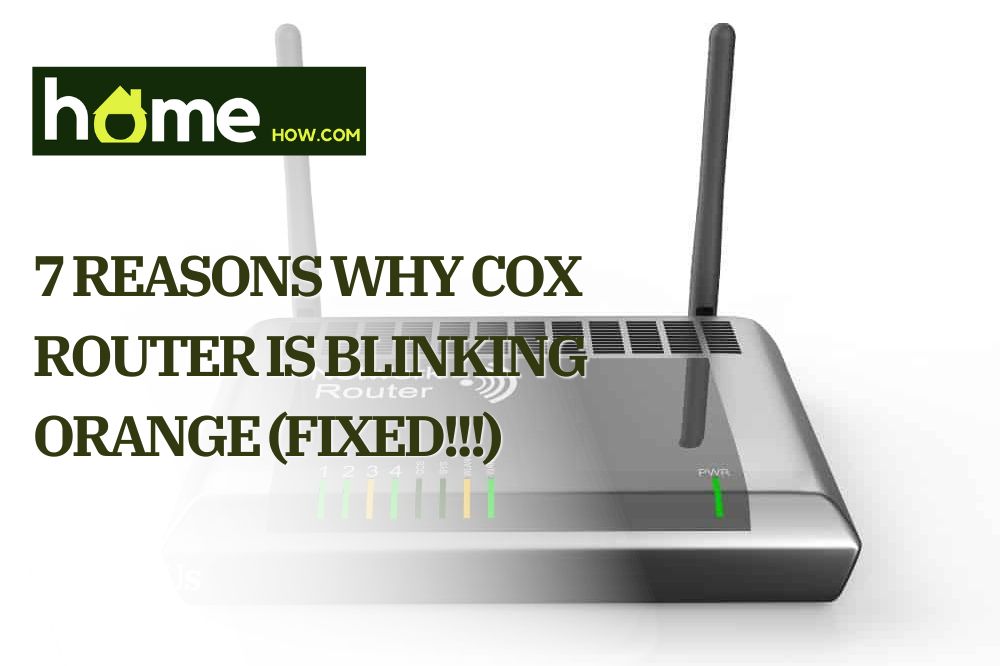We rely on technology for large sections of our lives, and a blinking router light often precedes trouble. Your Cox router uses different indicator lights to communicate internet status, providing the information you need to reconnect as quickly as possible.
When your Cox router blinks orange, it indicates a poor internet connection.
In this article, we explain how to diagnose this issue and different things you can try at home to solve your problem.
Reasons Your Cox Router is Blinking Orange
If you see an orange light blinking on your Cox WiFi router, it’s not necessarily a cause for concern. This happens naturally when your router tries to connect to your network, such as when you first set it up or you restart the modem.
Your Cox router also blinks orange if the connection drops for a moment or the modem updates. Regardless of the reason, it should only flash for about 60 seconds before turning into a solid white light to indicate a successful connection.
If your Cox router continues blinking orange, it’s time for some troubleshooting. By running through the list below in order, you can minimize the amount of work you need to do and resolve your issue with greater ease.
Keep in mind that these issues are specific to a solitary blinking orange light. If your router is blinking orange and green lights simultaneously, it’s updating its firmware and you should leave it alone.
1. Internet Outages

Before you start blaming your Cox router, check to see if your internet service provider has any service outages in or around your neighborhood. If you aren’t sure who you get your internet from, use whatismyisp.com to check.
Check your ISP’s website to check for outages or interruptions in your area. Their social media page is another great resource for updates, and they may have more information there if something is happening.
Sites such as Downdetector allow service users to report issues, even if your ISP doesn’t disclose them.
If you strongly suspect it’s an issue from your service provider or a recurring issue, make a phone call for a more direct solution.
2. Loose Cables or Worn Out Connections
Without a proper connection, your Cox router doesn’t have a fighting chance to get the proper signal strength. You can diagnose loose cables or worn out connections with a quick once-over.
Manually test each of the connections to ensure that your cables sit snug in place. If you find a loose cable, make sure that it plugs all the way in and sits in the port without wiggling out.
Make sure you check your power cable at the wall outlet as well.
Even if you do not find any poor connections, it’s a good idea to unplug all of the cables and plug them in again to see if that fixes the problem. If the router still blinks orange after a minute, move on to the next potential issue.
3. Blocked or Limited Signal
While your Cox router eliminates the need for unsightly wires all through your home, it still suffers from obstruction issues. Sometimes walls or large objects can block your router from communicating with the network properly, and you get that blinking orange error light.
Find your Cox router manual for the best explanation on where to place your modem. This usually includes:
- Placing the router at least 3 feet above ground
- Avoiding cramped spaces
- Keeping metal objects away from your router
Try reorienting your router first, then find a different location if the issue persists and you suspect something is blocking the signal.
4. Too Many Connected Devices

It’s easier than you think to overload your WiFi with connected devices, especially if you prefer smart gadgets or have multiple people in your household.
Cox customers can use the Panoramic WiFi app to check the number of devices connected to your router.
While most routers support up to 250 devices in theory, a more realistic estimate for the average household is 20. This number goes up or down depending on your specific internet plan, the size of your home, and the activity of these devices.
If you have several high-draw devices connected to your Cox router, it puts a strain on your bandwidth and your router may start blinking orange to indicate insufficient signal.
5. Router Cache Issues
From time to time, your router may run into issues with your DNS cache. This is different from the DNS cache stored on your computer or browser.
Your router may store errors in the cache that lead to malfunctions and dropped connection, especially if you use your router as a WiFi Extender in your home.
To clear your cache from your Cox router, find the reset button (usually near the back to prevent accidental presses). Use a paperclip (or similar object) to hold this button down for about 10 seconds until the indicator light flashes.
Make sure the router automatically restarts, then check to see if the issue persists.
6. Firmware Issues
Your Cox router should update its firmware often to maintain optimal security and provide the best service possible. A router running an older firmware version is not compatible with current service standards, and it may experience connectivity issues.
This is unlikely to be the issue, as Cox maintains control over your firmware upgrade and these roll out automatically. In rare cases, you will experience connection issues shortly after your Cox router updates.
If you suspect an issue with a firmware update, contact Cox customer service to let them know. They will update you on any known issues and provide you with the best course of action.
7. Damaged or Outdated Units
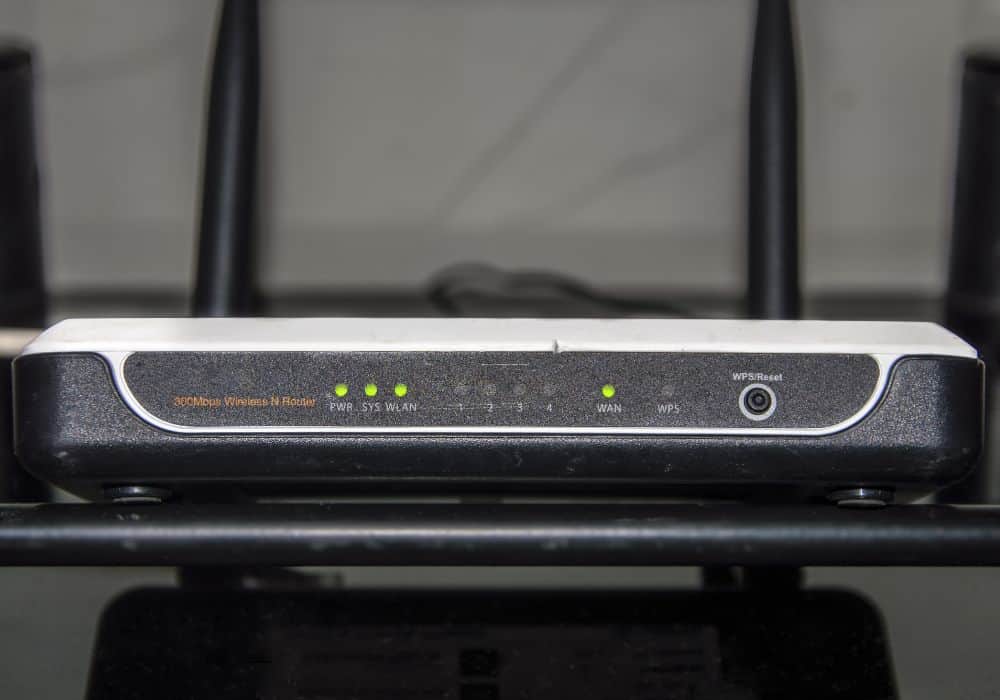
A router with obvious physical damage or age may not connect properly. This shouldn’t be the case for any Cox router 5 years or younger, but even a small drop or bump can compromise the system.
We suggest running through the general solutions in the second half of this article before deciding on replacing a router with no obvious damage.
How to Fix a Cox Router Blinking Orange
Barring any hardware issues, resetting your Cox router is the quickest and easiest way to resolve a connectivity issue.
1. Rebooting Your Cox Router From the App
The Cox app lets you control different aspects of your equipment, including rebooting your router.
Launch the app and sign in (or register for an account), then find the “My Services” section on your home screen.
This brings up a list of Cox items you own, and your router is under the “My Internet” section. Tap on “Reset Modem”, then follow the steps on the screen to finish rebooting.
2. Soft Resetting Your Cox Modem
A soft reset is your best friend, and it can help you resolve a number of issues with your Cox router. A soft reset effectively clears minor glitches without resetting any of your saved data, and it gets you up and running in the fastest time.
To perform a simple reboot on your Cox router:
- Disconnect it from it’s power source by unplugging (not just turning it off)
- Let it sit for at least 60 seconds
- Plug the router back in
This gives the router enough time to clear small errors and pushes it to reconfigure the connection. This should fix your blinking orange light, but if the issue continues, then try another remedy.
3. Hard Resetting Your Cox Modem

Performing a hard reset on your modem is the last thing you should try before replacing the unit. Make sure you exhaust all other solutions before doing a hard reset, as this reverts the router back to factory settings.
To hard reset your Cox router:
- Find the reset button on the back of your modem
- Press and hold the button for about 30 seconds
- Allow the router to turn back on
The light should return to its solid white state after a few minutes, and then you can get to work implementing your preferred settings.
4. Contacting Customer Support
Contact the Cox customer support team if your Cox router continues to blink orange despite your best efforts. You can find help by:
- Clicking the “help” button in your Cox app
- Locating the “help” section in your account settings
- Chatting online 24/7
- Visiting a Cox store
You can also text 54512 or call 1-800-234-3993 if that’s your preferred communication method. Cox tech support is available 24/7.
Conclusion
A blinking orange light on your Cox router may be alarming, but there’s usually a simple fix. Before you start to worry, give your router about a minute to cycle through any issues. Then problem solve by:
- Checking for internet outages
- Inspecting cables and connections
- Removing blockages or relocating your router
- Disconnecting excessive devices
- Clearing your router cache
Very rarely will you need to replace your Cox router, but a representative will be happy to help you move forward with any persistent issues. Drop any questions you have about your Cox router below!