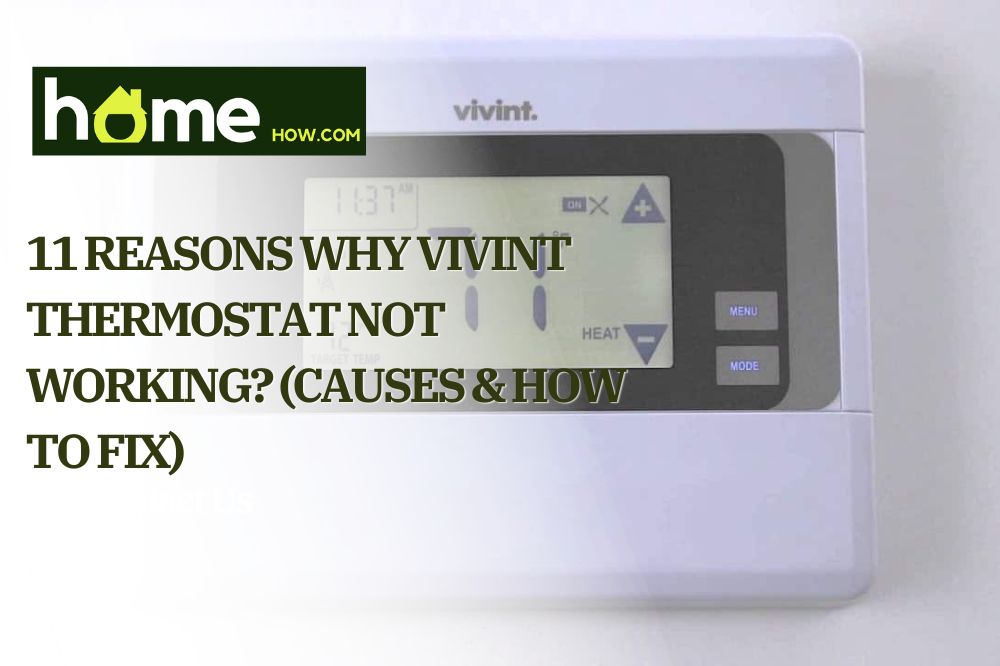Is your Vivint Thermostat not working?
Do you have problems getting your Vivint smart thermostat to function correctly?
Don’t panic; we understand how frustrating this experience can be. Many homeowners have had similar problems with their thermostats and have found solutions.
This article outlines some of the most common problems that may prevent Vivint smart thermostats from working correctly and how to troubleshoot them. So, let’s get started and get your favorite smart home thermostat working like new once again!
The Vivint Thermostat: What It Is And What It Does

The Vivint smart thermostat is a device that helps regulate your home’s temperature. You can program it to adjust the temperature automatically at specific times of the day and set a desired temperature for your home.
The touchscreen display on most Vivint interfaces makes navigating the various settings and options simple. You can also use the Vivint app on your smartphone or tablet to manually adjust the temperature.
This awesome device has additional features, such as built-in high-tech cameras, which allows for a seamless monitoring service. What’s more, you may integrate this smart gadget with other smart devices such as Amazon Echo Products, Google Home, and Apple Homekit.
Why Is Your Vivint Thermostat Not Working? (11 Possible Reasons)
There are several possible reasons why a digital thermostat stops working correctly, with the most common ones including the following:
Reason #1: Dead batteries.
A digital thermostat, like most electronic devices, is powered by batteries. Hence, the thermostat won’t function properly if there’s a faulty equipment/component, such as weakened or dead batteries.
Reason #2: Improper wiring.
If the thermostat isn’t properly wired, it’ll be unable to communicate with your HVAC (heating, ventilation, and air conditioning) system. Loose connections, incorrect wiring, or a damaged wire could be the root cause of this.
Reason #3: Power outage.
Your thermostat might not operate correctly if there’s a power outage in your area since no current reaches the nearby outlets or thermostat interface. A tripped breaker or damaged fuse can also cause some digital temperature regulators to stop working.
Reason #4: Internet connection issue.
You won’t be able to access certain features or remotely control your thermostat if it’s not connected to an online interface. Your router problem, internet service provider, or a problem with the thermostat’s connection could be responsible for this.
Reason #5: A faulty HVAC system.

Simply put, your thermostat can’t control your home’s temperature if the HVAC system isn’t functioning correctly. Several issues, including a clogged air filter, a broken compressor, or a faulty fan, can cause this. A clogged air filter, for example, can prevent your HVAC system from sensing your home’s temperature and making necessary adjustments.
Reason #6: Lack of response to the Vivint mobile app.
There could occasionally be bugs in the thermostat software that lead to these costly problems. This underscores the need for regular software updates if you own a Vivint smart thermostat. If an update is unsuccessful, the thermostat could cease to function, causing it to turn unresponsive to prompts on the mobile app.
Reason #7: Obstructed sensors.
Temperature and humidity sensors on Vivint thermometers assist in controlling indoor temperature changes. Your thermostat might not be able to operate correctly and stop working if dust, debris, or other materials interfere with these sensors in any way.
Reason #8: Incompatibility with other smart devices.
Vivint thermostats are also compatible with other smart devices like smart lights, smart plugs, and other gadgets in your system. If there’s a compatibility issue between the thermostat and another Vivint smart home device, the thermostat ceases to function or becomes unresponsive.
Reason #9: User error.
Users occasionally—and mostly unknowingly—make frequent adjustments or take actions that alter the thermostat’s functioning. For example, accidentally turning off the thermostat or increasing the temperature setting.
The Most Viable Fixes for a Faulty Vivint Thermostat
Now that you know why your Vivint thermostats aren’t working, let’s outline the various ways to fix each issue in simple steps.
Solution #1: For dead batteries.
Sometimes, changing the batteries, a crucial part of the system, may be the most convenient way to fix your unresponsive gadget.
Here’s how to do it:
- Remove the Vivint thermostat carefully from its mounting plate.
- Turn on the thermostat to check the battery compartment.
- Remove the batteries from the compartment now that the battery is visible.
- Wait for about 30 seconds.
- Insert the new batteries into the compartment. The Vivint digital home thermostat runs on four AA batteries or a 24V AC wire to your HVAC system for maximum performance.
- Remount the thermostat on its mounting plate.
Solution #2: For improper wiring.
Here are a few steps to troubleshoot and resolve the issue:
- First, ensure that all active wires are securely connected to the thermostat and the HVAC system: Loose connections can cause various problems, so ensure everything is connected correctly.
- Examine the thermostat wiring diagram and compare it to the actual wiring in your system: Wires are typically labelled with the letters W, Y, and G. Check to ensure the wires are in the correct terminals and have the same letters.
Solution #3: In the event of a power outage.
If your Vivint thermostat isn’t functioning due to a power supply error, try the following:
- As previously stated, check the batteries.
- Check the circuit breaker: If your thermostat is not battery-powered and is hardwired, see if the circuit breaker or any fuse that powers it has tripped. If it has, reboot it and see if that solves the problem.
- Check the power supply: Ensure that the power supply is plugged in and that the outlet is operational. If the outlet isn’t working, try plugging in another device to see if it works.
- Double-check the wiring: You can call an electrician if you’re uncomfortable with this.
Solution #4: For internet connectivity issues.
Check that your thermostat is within wireless router range and plug your modem into a working outlet.
If it doesn’t work, then try this:
- On your device’s screen, go to Settings.
- Select the network and connectivity tab, then choose Wi-Fi.
- Tap on your Wi-Fi network.
- Input your Wi-Fi security password.
- Tap on Connect and wait.
Contact your internet service provider for related technical assistance if you have any other difficulties.
Solution #5: For a faulty HVAC system.
Here are a few things you can try to troubleshoot and resolve this problem:
- First, ensure the thermostat is correctly connected to the HVAC system.
- Next, check the thermostat settings to ensure it’s set to the proper heating or cooling mode. If the thermostat is set to the incorrect mode, it may not send the proper signals to the HVAC system.
- Inspect your HVAC system’s filter. It’s always advised to replace or clean the filter regularly.
- If your gear is still under the 120-day warranty, you may be able to have it repaired or replaced by the manufacturer for free to avoid expensive repairs. However, you might have to pay a service charge for any repairs or replacement if the 120 days of the warranty expire.
- You can also override the digital interface.
Solution #6: For a Vivint thermostat that isn’t responding to the mobile app.
There are a few fixes you can try in this case, and they’re outlined below:
- Check to see if your thermostat has a new software update: Vivint may have released an update to address your issue.
Here is how to go about this:
- Go to your home screen and select the Settings menu.
- Click on General and input your pin.
- If you’re using the latest firmware version, you should see a message that reads, “Panel is up to date.”
- If not, click on Software Update and follow the on-screen instructions to update your firmware.
- Update your Vivint app.
-
-
- Launch the Apple App Store or Google Play Store on your smartphone.
- Search and click on the Vivint app.
- Select update/download.
- Check to see if your thermostat works. If not, follow the next step
-
- Refresh your Vivint connection.
-
- Head to your Vivint control panel and turn it on.
- Input your pin; it should take you to the home screen afterward.
- Click on the three-dot menu icon on the home screen.
- On the smart home settings page, click on the general icon.
- Input your pin again.
- Click the connectivity icon, select Z-wave, and refresh Z-wave connectivity. This Z-wave network monitors the thermostat centralized mainframes.
- Tap on the check mark to refresh the thermostat’s connection.
- Contact the manufacturer: If your gear is still under the 120-day warranty, you may be able to have it repaired or replaced for free to avoid expensive repairs. However, you might have to pay a service charge for any repairs or replacement if the 120 days of the warranty expire.
Solution #7: For obstructed sensors.
Here are convenient troubleshooting ideas to solve this problem:
- Make sure nothing is blocking the thermostat’s sensors: Dust, dirt, or cobwebs can accumulate on the sensors and obstruct their ability to detect accurate readings. To eliminate these tiny particles, clean the sensors and surrounding area with a soft cloth or compressed air duster.
- Check to see if anything in the room could be blocking the sensors: For example, furniture, curtains, or even a picture frame hung on the wall could interfere with the sensors’ reception. Move the item that’s blocking the sensors to a different location.
- It’d be best to double-check your thermostat’s position for maximum functionality. Here’s a quick way we recommend you do it:
- Make sure the thermostat is not placed near any heat sources or direct sunlight to avoid reading higher temperatures than the actual room constant temperature. Remember, it has incredibly sensitive components.
- Position the thermostat against an interior wall, away from doors, windows, and vents, to maintain a constant temperature reading.
Solution #8: For a Vivint thermostat incompatible with other smart devices.
Here’s the most efficient way to solve this problem:
-
- First, ensure that your thermostat and other smart devices are all on the same network. They may be unable to communicate with each other if they’re not connected to a single network.
- Check for software updates.
- You can try to factory reset the thermostat and other smart devices to their factory settings.
- Lastly, ensure you have the correct credentials and permissions to connect the devices. Sometimes, the problem is with the user’s account rather than the device itself.
Solution #9: For user errors.
If you suspect a user error to be the only culprit of your malfunctioning/broken thermostat, try the following.
- First, double-check your thermostat device settings to ensure that they’re correct. Check the temperature, schedule, modes, and so on to ensure they’re set to your desired preferences.
- Next, consult the user manual for specific details to learn how to access and change the settings on your thermostat.
- Clear the cache on the mobile app.
- If you need further support, contact customer service.
Conclusion
With the tips provided in this guide, you can rest assured that your thermostat will be up and running once again. If the problem persists, we recommend contacting Vivint customer care for more detailed instructions or alternative ways to resolve your issue. Please, leave a comment if you have any questions or concerns, and we’d be glad to help.